 Increase your word processing efficiency by using shortcuts and save precious minutes. Little things mean a lot when it comes to word processing. The more time you spend at the computer, the more it will pay you to become familiar with common – and not so common – shortcuts that could trim hours from your work week.
Increase your word processing efficiency by using shortcuts and save precious minutes. Little things mean a lot when it comes to word processing. The more time you spend at the computer, the more it will pay you to become familiar with common – and not so common – shortcuts that could trim hours from your work week.
If you don’t have access to a computer expert or a twelve-year-old child, you may want to enroll in a course or skip through a few books and manuals in order to master the many timesavers.
For example, if you are changing caps to small case by using the drop down menus at the top of the screen, you are wasting time. It’s faster to hold down the Shift key and press F3 with the cursor on the word you want changed. If you want upper and lower case, push the F3 key again. If you change your mind, push it a third time and you’re back to all caps.
If you didn’t know that one, perhaps you don’t realize that you can quickly draw a line the width of the page by typing three hyphens and then pushing Enter. Or that pressing Ctrl 2 will change selected copy from single to double space. Ctrl 1 will produce single space and Ctrl 3 will give you a space and a half.
If you already know these shortcuts, you probably know the others as well, such as pressing Alt 7 after each spelling correction to jump you to the next misspelled word and open the drop down menu of choices or entering today’s date by holding down Alt – Shift – D or clicking on the Help menu at the top of the screen, tapping on the question mark, and using the resulting menu to get further help using Microsoft.
If you are familiar with even half of the various keyboard shortcuts, you’re ahead of most people. It’s claimed that most people utilize less than 10% of a software program’s capabilities. And current software can be further enhanced by using text replacement software where typing a few characters can enter entire paragraphs.
Many word processing shortcuts, such as right clicking on a word to view synonyms or pushing F2 to rename a document or using the Ctrl key and the appropriate letter to highlight, copy, cut, paste or undo may be second nature to you.
But if not, it’s a good investment of time to experiment with your keyboard, glance at the owner’s manual or do a web search. You should be able to shave an hour or more each week simply by speeding up your word processing. And that assumes you are already inputting at a reasonable speed. If not, use voice-activated software and let the computer do the work.
Be sure to look at other time traps. If you frequently search for documents, consider putting a folder on your desktop to house work in progress or frequently accessed documents. Organize your desktop by dragging seldom-used icons into a separate folder and arranging the remaining icons so they can be spotted easily. If you have files that would be better stored in chronological order by day, month or year, add numbers before the titles so they will fall into place. Set up a good filing system for e-mail by topic. Change the headers before filing e-mail if they’re not descriptive enough.
With more time being spent with computers, it is essential that you become more efficient in this area as well.
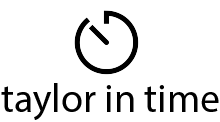
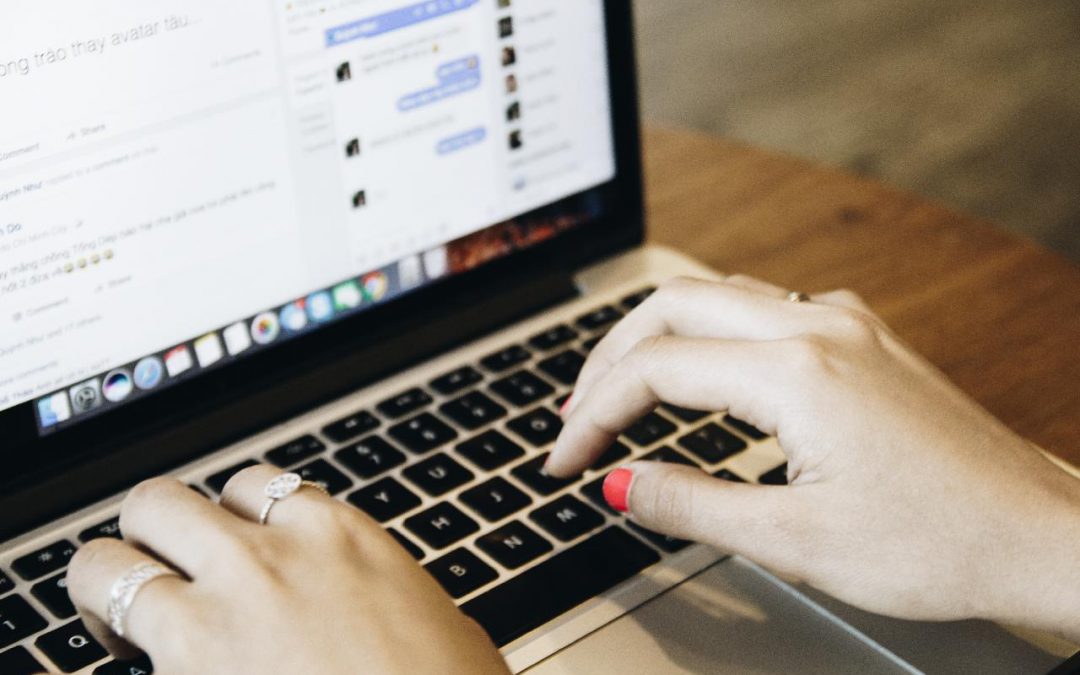
Recent Comments